Not necessarily. I had a Mitsubishi 21" CRT (Yes, it weighed 150lbs. I read the box) that worked for more than 10 years before I got rid of it. I've got folks I support right now that have even
older ones. I've even got a 22" Mitsubishi in storage. Just in case. Of course, my TV's a 32" CRT, too

.
CRTs were very good for a lot of things, especially if you happen to like 480i ("standard TV") videos or if you've got a job where you have to do color correction. However, considering my Mitsubishis would also warm up my office rapidly, which is not an asset in Phoenix, AZ, when I was given the opportunity I bought flat panels.
BTW, I've mentioned "IPS" a couple times and I've mentioned "TFT" in this post. For all the gory details, you can hop on any video website and/or Wikipedia. In plain English, an IPS displays color a lot nicer than most TFTs, especially if you're looking at one color blending into another. They're also more expensive -- they used to be a LOT more expensive, but now it's not as much. For example, a
21.5" ASUS IPS is all of $15 more expensive than its
TFT brother. However, if you're talking bigger, there's a larger price jump, especially going from 24" (cheapest, around $300) to 27" (cheapest, around
$680).
However, when you get into bigger IPS panels, you get into higher resolution. The 30" Dell U3011 is a 2560 x 1600 monitor, so that's a "1600p" display; your 1080p TV is inadequate! It's also $1200. (The Dell U-series/Apple Cinema IPS monitors are generally considered the absolute best that are on the market. You've also gotta keep that in mind.)
There are some other fiddly bits about IPS panels. Literally: 8-bit, 10-bit, etc. However, unless you're REALLY into graphics, you're not going to notice that much of a difference between an 8-bit IPS and 10-bit one. Other than the 10-bit one is a lot more expensive.