My MIDI interface came in last Wednesday. Woo hoo!
Again, the MIDI interface I purchased was the iConnectMIDI1 from iConnectivity, through Amazon. It has interchangeable cables for my iPad 3 (30-pin) and USB. The connector on the actual MIDI "box" is USB-mini, so I'd bet that if you buy a USB A to USB Mini adapter, you could use the Lightning cable from your later iPad/iPhone. Those are about $4, which would mean that you save $20 over the iConnectMIDI1 for Lightning.
Installation was plug-n-play. No downloads of anything needed. I did have a problem in Kontakt Player -- I'll talk about Kontakt Player and other VSTs more in another post -- where I could see the player was getting MIDI signal, but I didn't hear anything. After playing with the sound card settings in Kontakt, I realized that it was trying to play to a device I didn't have plugged in. Interestingly, all my other audio was working just fine. It looks like Kontakt Player just didn't like it that I had more than one audio device enabled. I disabled the other devices in the Windows Sound Control Panel and didn't have any further problems.
After I had made sure that MIDI was MIDI'ing, I decided to play with some notation software.
FINALE NOTEPAD 2012
I mentioned in a earlier post that I played with Finale Notepad because I needed to export stuff to a program that interprets MusicXML. I knew Finale Notepad did that because I know Finale supports that format. I've also used Finale Notepad in the past, so the interface was somewhat familiar. I wanted to play around with it a bit to find out what its limitations over the $350 to $600 Finale 2014 product were. I can obviously look at makemusic's own comparison chart, but sometimes charts aren't as helpful as using the product. After about 5 minutes, I found two big-time deal-breakers:
* You can only use one key signature for the entire piece you're writing in Finale Notepad.
* You can only use one time signature for the entire piece you're writing in Finale Notepad.
In addition to this, I'm going to want to use some moderately complex time signatures. Say, 5/4. Finale Notepad only supports 2/2, 2/4, 3/4, 4/4, 3/8, 6/8, 9/8, and 12/8. You're also stuck with "normal" key signatures. If I want to transcribe, say, Sigurd Rascher's 24 Intermezzi, I'm out of luck because I can't add double-sharps to the key signature.
So, I searched for other free alternatives. I didn't have to go very far. I ended up with musescore.
MUSESCORE
musescore is a cross-platform notation software package, although the iOS and Android apps only support a couple features. The big thing is that it adds all the features I wanted in Finale Notepad. Of course, there's a chart for that. It's even better when you realize that this chart is for the older version of musescore vs. the current version of Finale Notepad.
There are a few other free music notation software packages out there, but musescore seems to be the application with the most features, at the moment. I did come across ScoreCloud, which looks very nice. I saw a comment saying that you can whistle a melody and ScoreCloud will turn it into notation. It's definitely something to look at, but musescore has made me pretty happy, so maybe later. (ScoreCloud also isn't necessarily free. You can check out their plans and FAQ.)
I decided to "record" the example piece I've been using, Darius Milhaud's Suite for Clarinet, Violin and Piano, Op 157b. Specifically, the third movement, "Jeu," which is just a clarinet and violin duet. The result is pretty decent. Here's a screenshot:

(Zipped copy of the file is attached, if you want to follow along.)
I haven't added articulations, volume markings, tempo, etc.
Two things that I thought were a little confusing:
* When I first create a new project, I selected a template with four staves. I wanted to delete the two staves I didn't need. To do that, you go to the EDIT menu and choose INSTRUMENTS.
* For grace notes, you have a kind of tedious, multi-part process:
I read in some of the musescore forum that other people are having similar problems with grace notes and that musescore really needs to improve this interface. However, when you do playback, the grace notes do play and sound OK. That's actually quite impressive. When I was using Finale back in the 80s and 90s, it couldn't do that.
Speaking of playback, musescore has an in-app selection of sounds and it picks them based on the names you gave to the staves, so I get a clarinet sound and a violin section sound. You can use virtual instruments and Sound Fonts, too. I just didn't for this example.
Finally, another nice thing is that there are a lot of tutorials for musescore on YouTube. Check 'em out!
Again, the MIDI interface I purchased was the iConnectMIDI1 from iConnectivity, through Amazon. It has interchangeable cables for my iPad 3 (30-pin) and USB. The connector on the actual MIDI "box" is USB-mini, so I'd bet that if you buy a USB A to USB Mini adapter, you could use the Lightning cable from your later iPad/iPhone. Those are about $4, which would mean that you save $20 over the iConnectMIDI1 for Lightning.
Installation was plug-n-play. No downloads of anything needed. I did have a problem in Kontakt Player -- I'll talk about Kontakt Player and other VSTs more in another post -- where I could see the player was getting MIDI signal, but I didn't hear anything. After playing with the sound card settings in Kontakt, I realized that it was trying to play to a device I didn't have plugged in. Interestingly, all my other audio was working just fine. It looks like Kontakt Player just didn't like it that I had more than one audio device enabled. I disabled the other devices in the Windows Sound Control Panel and didn't have any further problems.
After I had made sure that MIDI was MIDI'ing, I decided to play with some notation software.
FINALE NOTEPAD 2012
I mentioned in a earlier post that I played with Finale Notepad because I needed to export stuff to a program that interprets MusicXML. I knew Finale Notepad did that because I know Finale supports that format. I've also used Finale Notepad in the past, so the interface was somewhat familiar. I wanted to play around with it a bit to find out what its limitations over the $350 to $600 Finale 2014 product were. I can obviously look at makemusic's own comparison chart, but sometimes charts aren't as helpful as using the product. After about 5 minutes, I found two big-time deal-breakers:
* You can only use one key signature for the entire piece you're writing in Finale Notepad.
* You can only use one time signature for the entire piece you're writing in Finale Notepad.
In addition to this, I'm going to want to use some moderately complex time signatures. Say, 5/4. Finale Notepad only supports 2/2, 2/4, 3/4, 4/4, 3/8, 6/8, 9/8, and 12/8. You're also stuck with "normal" key signatures. If I want to transcribe, say, Sigurd Rascher's 24 Intermezzi, I'm out of luck because I can't add double-sharps to the key signature.
So, I searched for other free alternatives. I didn't have to go very far. I ended up with musescore.
MUSESCORE
musescore is a cross-platform notation software package, although the iOS and Android apps only support a couple features. The big thing is that it adds all the features I wanted in Finale Notepad. Of course, there's a chart for that. It's even better when you realize that this chart is for the older version of musescore vs. the current version of Finale Notepad.
There are a few other free music notation software packages out there, but musescore seems to be the application with the most features, at the moment. I did come across ScoreCloud, which looks very nice. I saw a comment saying that you can whistle a melody and ScoreCloud will turn it into notation. It's definitely something to look at, but musescore has made me pretty happy, so maybe later. (ScoreCloud also isn't necessarily free. You can check out their plans and FAQ.)
I decided to "record" the example piece I've been using, Darius Milhaud's Suite for Clarinet, Violin and Piano, Op 157b. Specifically, the third movement, "Jeu," which is just a clarinet and violin duet. The result is pretty decent. Here's a screenshot:

(Zipped copy of the file is attached, if you want to follow along.)
I haven't added articulations, volume markings, tempo, etc.
Two things that I thought were a little confusing:
* When I first create a new project, I selected a template with four staves. I wanted to delete the two staves I didn't need. To do that, you go to the EDIT menu and choose INSTRUMENTS.
* For grace notes, you have a kind of tedious, multi-part process:
1. Enter the note you're grace noting to, but include all the pitches you want for the grace note in that note. In my screenshot, look at measure 10 for the violin part. You'd actually enter a CD 16th note, like:

2. Exit note entry (esc) and drag the grace note note style you want from the Palette to the highest pitch in the grace note sequence. In other words, drag it to the D. Repeat for the C.
3. You now have grace notes. In the 16th note you entered, click once on the note you don't need (D) and hit backspace.

2. Exit note entry (esc) and drag the grace note note style you want from the Palette to the highest pitch in the grace note sequence. In other words, drag it to the D. Repeat for the C.
3. You now have grace notes. In the 16th note you entered, click once on the note you don't need (D) and hit backspace.
I read in some of the musescore forum that other people are having similar problems with grace notes and that musescore really needs to improve this interface. However, when you do playback, the grace notes do play and sound OK. That's actually quite impressive. When I was using Finale back in the 80s and 90s, it couldn't do that.
Speaking of playback, musescore has an in-app selection of sounds and it picks them based on the names you gave to the staves, so I get a clarinet sound and a violin section sound. You can use virtual instruments and Sound Fonts, too. I just didn't for this example.
Finally, another nice thing is that there are a lot of tutorials for musescore on YouTube. Check 'em out!