I have a few computers at home, but I have two main ones: my i7-based desktop PC and an older Macintosh Macbook. I do almost everything on my PC, but I've been leaning toward using my Macbook for Internet browsing and downloading. Two reasons for this: Safari is very speedy on a Mac that runs 10.7 and I really don't have to worry that much about viruses.
I've got three 22" monitors. The Macbook has a video out cable that I've got connected to my far left monitor. The other two are connected to my PC. I wanted to control both my Mac and PC with one keyboard and mouse, but I can't really use a KVM (Keyboard, Video, Mouse -- more on this later). I also wanted to spend ... well, nothing. Here's what I did:
Note: you have one requirement beyond having (at least) two computers, two monitors, a keyboard and mouse: you need the computers to be on the same network. Wired, wireless, whatever. You could even do an Ad Hoc network, if you've got a Mac with a wireless card and your PC has a wireless card.
1. Download Synergy for both the Mac and PC.
2. Install the PC application. The Mac "application" just needs to be expanded and put in a folder that you can find it.
--> If you WANT to, you can follow Synergy's install instructions for the Mac. They're not hard, but do require you to do stuff as root. You may not have the right permissions.
3. Download and install QSynergy.
* On the Mac side, you'll be asked to find the Synergy files (i.e. the stuff in step 2).
* Note that the manual is incorrect for MacOS 10.7: go to the QSynergy menu to find preferences.
* Make sure you check the box to "Automatically start synergy when QSynergy starts" and OK it.
As mentioned, my "main" computer is my PC, so it'll be the Synergy server and use the mouse and keyboard connected to it. That means the Macintosh is the client. Make the appropriate selections in your software.
4. On the server, fire up QSynergy and click the box to "Use this computer to control others (be a server)."
5. Click the radio button for "Interactively configure synergy".
6. Click the button that says "Configure Server..."
This is where the magic happens. You can drag the little monitor icon from the top right corner to wherever the monitor your client computer is connected to. As I said, my Mac's connected to my far left monitor, so that's where I dragged the icon. You'll be asked to name the "monitor" icon. I named it what QSynergy said my Mac's name was (step 3).
7. OK everything. Don't click the Start button yet.
8. Figure out the name of your server. You've seen this a couple times when configuring Synergy. If all else fails, find your computer's IP address.
9. On the client, type in the name of the server.
10. On the server, hit start. On the client, hit start.
11. ???
12. Profit.
It took me longer to write this than to set it up. The other fun thing is that you can copy and paste text between the computers.
==================
I've gone one step further in all of this -- and this is why I can't use a KVM that's under a couple hundred $.
All my monitors support dual video input, VGA and HDMI. On my 3rd monitor, I have my Mac connected via HDMI and my PC connected via VGA. If I want to use all three monitors on my PC, I just have to press the "Video Input Select" button on the monitor. 'Course, I don't want to still be running Synergy because I could be typing stuff and clicking on stuff on my third monitor and those keystrokes and mouse swipes will be replicated on the Mac. That's not a good idea .
.
I've got three 22" monitors. The Macbook has a video out cable that I've got connected to my far left monitor. The other two are connected to my PC. I wanted to control both my Mac and PC with one keyboard and mouse, but I can't really use a KVM (Keyboard, Video, Mouse -- more on this later). I also wanted to spend ... well, nothing. Here's what I did:
Note: you have one requirement beyond having (at least) two computers, two monitors, a keyboard and mouse: you need the computers to be on the same network. Wired, wireless, whatever. You could even do an Ad Hoc network, if you've got a Mac with a wireless card and your PC has a wireless card.
1. Download Synergy for both the Mac and PC.
2. Install the PC application. The Mac "application" just needs to be expanded and put in a folder that you can find it.
--> If you WANT to, you can follow Synergy's install instructions for the Mac. They're not hard, but do require you to do stuff as root. You may not have the right permissions.
3. Download and install QSynergy.
* On the Mac side, you'll be asked to find the Synergy files (i.e. the stuff in step 2).
* Note that the manual is incorrect for MacOS 10.7: go to the QSynergy menu to find preferences.
* Make sure you check the box to "Automatically start synergy when QSynergy starts" and OK it.
As mentioned, my "main" computer is my PC, so it'll be the Synergy server and use the mouse and keyboard connected to it. That means the Macintosh is the client. Make the appropriate selections in your software.
4. On the server, fire up QSynergy and click the box to "Use this computer to control others (be a server)."
5. Click the radio button for "Interactively configure synergy".
6. Click the button that says "Configure Server..."
This is where the magic happens. You can drag the little monitor icon from the top right corner to wherever the monitor your client computer is connected to. As I said, my Mac's connected to my far left monitor, so that's where I dragged the icon. You'll be asked to name the "monitor" icon. I named it what QSynergy said my Mac's name was (step 3).
7. OK everything. Don't click the Start button yet.
8. Figure out the name of your server. You've seen this a couple times when configuring Synergy. If all else fails, find your computer's IP address.
9. On the client, type in the name of the server.
10. On the server, hit start. On the client, hit start.
11. ???
12. Profit.
It took me longer to write this than to set it up. The other fun thing is that you can copy and paste text between the computers.
==================
I've gone one step further in all of this -- and this is why I can't use a KVM that's under a couple hundred $.
All my monitors support dual video input, VGA and HDMI. On my 3rd monitor, I have my Mac connected via HDMI and my PC connected via VGA. If I want to use all three monitors on my PC, I just have to press the "Video Input Select" button on the monitor. 'Course, I don't want to still be running Synergy because I could be typing stuff and clicking on stuff on my third monitor and those keystrokes and mouse swipes will be replicated on the Mac. That's not a good idea